Photographing artwork with a phone
I love traditional media, after years of creating mainly digital artwork. But I still like to be able to view and share my art on digital devices, which means that I need to scan or take photos.
There's a whole process around properly photographing traditional media art for reproduction, and a different skill to style the perfect flat-lay shot to post on social media. But neither of those are what I need. I want to document the process and the result, mostly for my own reference and also to share on this site. I have a nice little camera and a scanner for when I can be bothered bringing them out, but often I just want to take a quick and convenient snap in the moment. My phone, an iPhone 13 mini which is always with me, is a solid option.
But I'm always disappointed with the photos, especially of art. It seems to pick up on weird details, over-sharpen, ramp up contrast and saturation. Although I can choose some "photo styles" and do some editing, there doesn't seem to be a way to turn off this aggressive post-processing. I think it's worse for artwork because whatever algorithm it's using is probably made for photographing the real world, and a 2 dimensional image confuses it.

Using the Camera app - the pencil shading looks very unnatural to me here
Ages ago I paid for a 3rd party camera app called Halide, then mostly forgot about it. But this issue drove me to take another look, and they now have a mode called Process Zero which promises "zero AI and zero computational photography to produce natural, film-like photos". It saves a combined file including a JPEG and a Raw version for more processing. I'm finding the results much closer to the real thing.
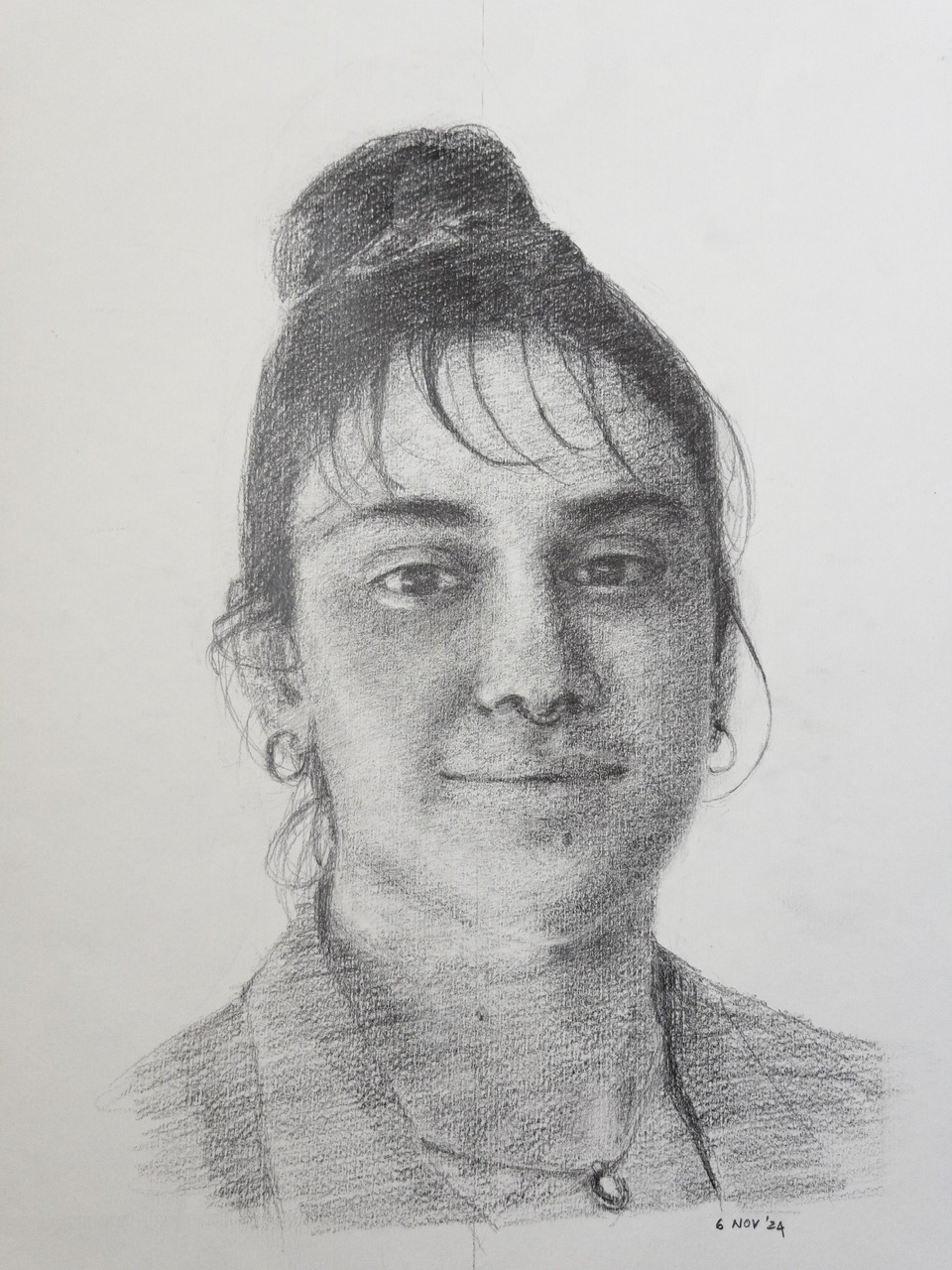
Using the Halide app - this is much closer to how the sketch appears in real life
Halide isn’t cheap (AU$29 per year), and personally I’d be on the fence about subscribing to it if I didn’t already have access as an early supporter since I already have a dedicated camera. But if I didn’t have that camera, and even just for the convenience, it’s a pretty good way to get more out of a phone camera. The iPhone 13 mini’s camera is not even a particularly good one by modern standards—from what I’ve seen, if I had one of the newer models, I’d consider selling my camera and go all in with phone photography using a pro camera app like Halide.
Here’s a few more comparisons:

Left: Halide app, Right: Camera app. The default phone processing really emphasise the paper grain in a way I find distracting.
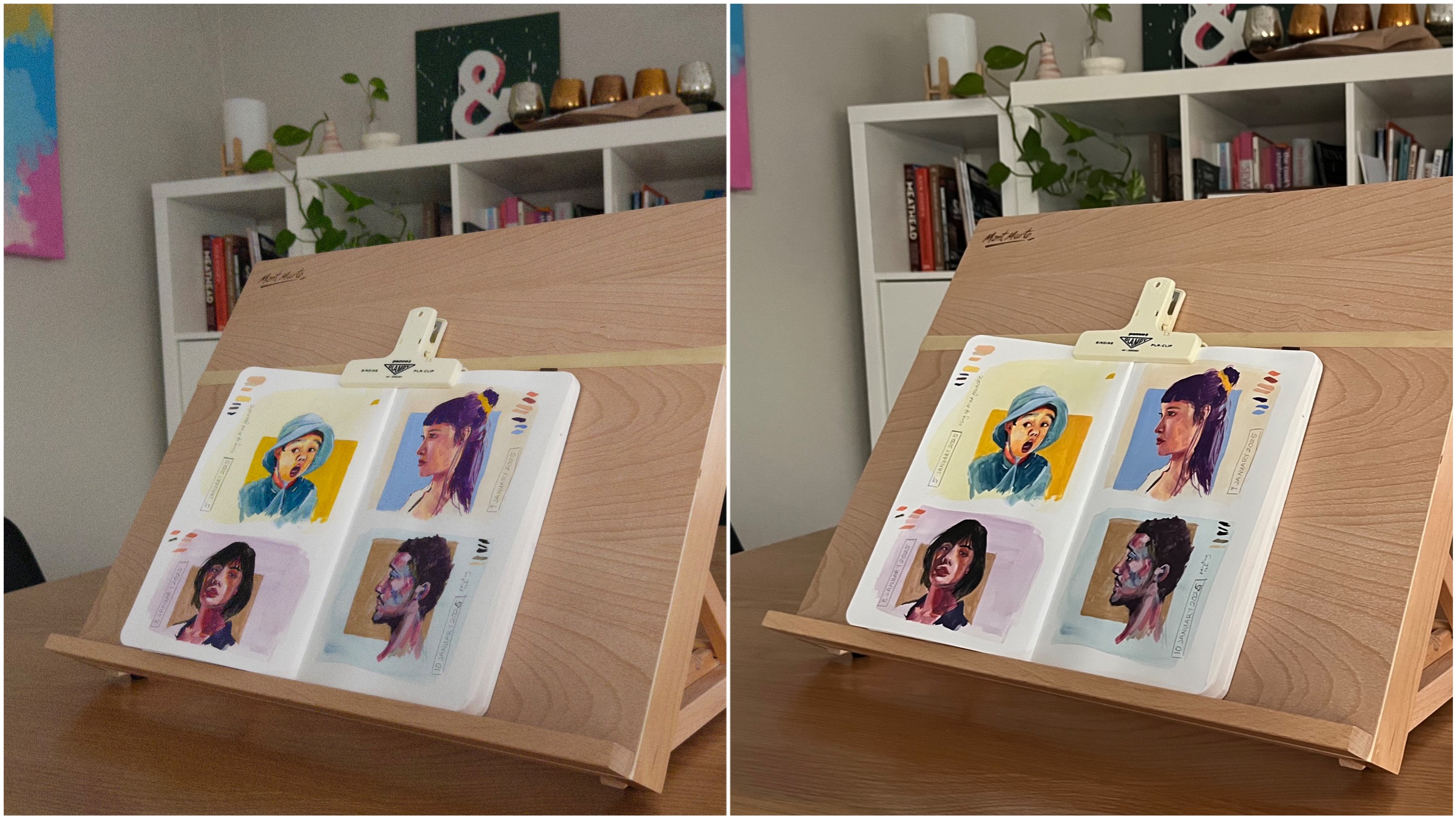
Left: Halide app, Right: Camera app. In low lighting, Halide with Process Zero shows a lot of grain, whereas the standard camera app tries to reduce noise and looks more smeary.
The main reason I stopped using Halide originally was because I kept forgetting it was there - the default camera app is so easy to open with a tap or a swipe from the Lock Screen. Opening up a third party camera app was extra effort I didn't want to bother with. But since iOS 18 the two actions in the bottom of the Lock Screen can be edited, and since the standard camera app is already accessible from the swipe action I can use one of them to trigger the Halide camera. Since I’ve added it to my Lock Screen I remember to use it much more, and make a decision of which camera app to use based on which is right for the situation rather than which is easier to get to.
At the end of the day a phone camera is going to be limited by its hardware, and no fancy third party camera app is going to make up for poor lighting or bad composition. But at least there are options out there for taking photos without all the over the top processing.